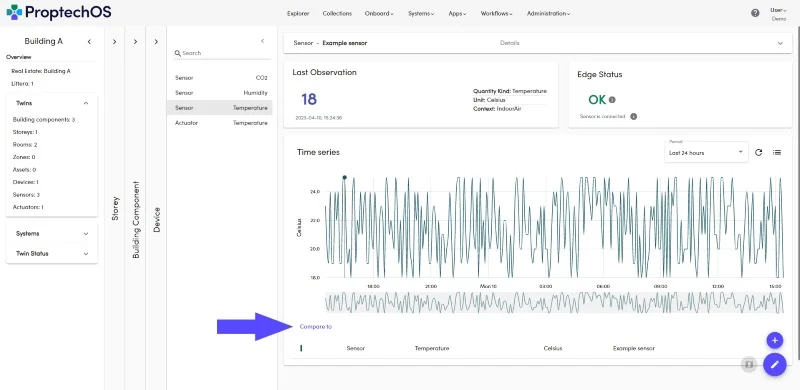Explore created Example Device
Watch a 1-2 minutes video to learn about how to explore created example device
1. First, you should find your example device. You may select the Building on the map where the Device is located and select Devices to filter out all the devices in the current building. Or you can simply type device popular name or littera into the search box.
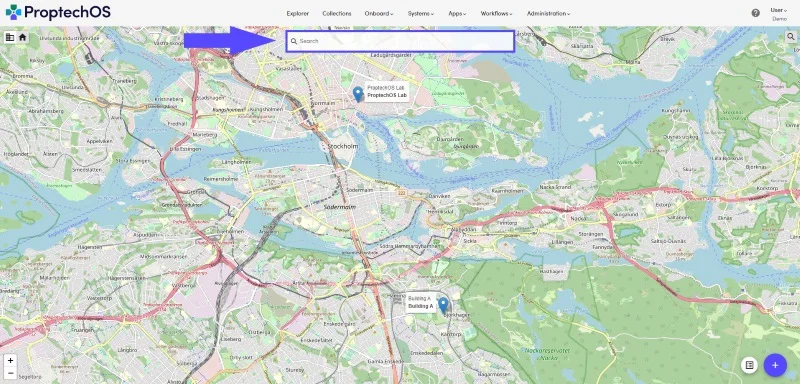
2. Next, click on your example Sensor.
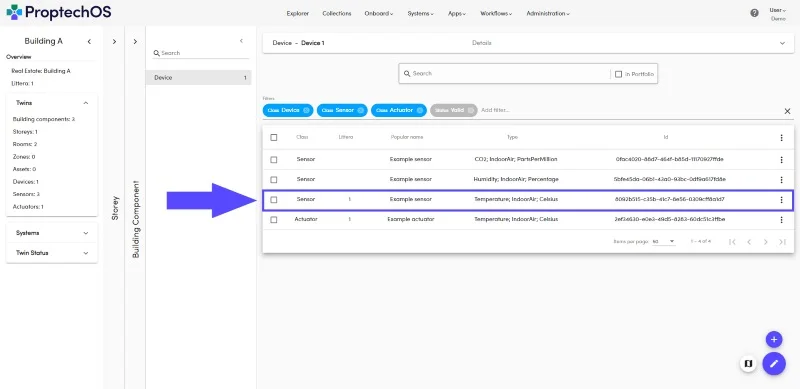
3. You’ll see the Last Sensor observation, which displays the latest observation coming from the Sensor. This is useful to get a quick glimpse of the current state of the Sensor.
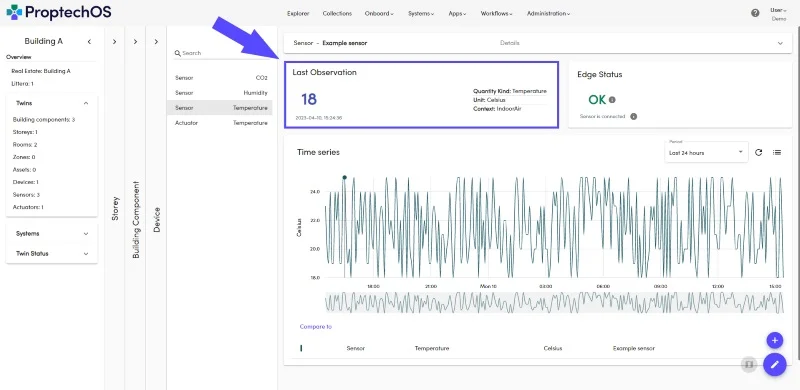
3. You’ll also see the Edge Status, which shows the current status of the Sensor. This is important to understand if the Sensor is properly connected to the system or not. The current status is OK, but it can also be WARNING (if observation frequency dropped) or ERROR (if there are no observations coming from the sensor.
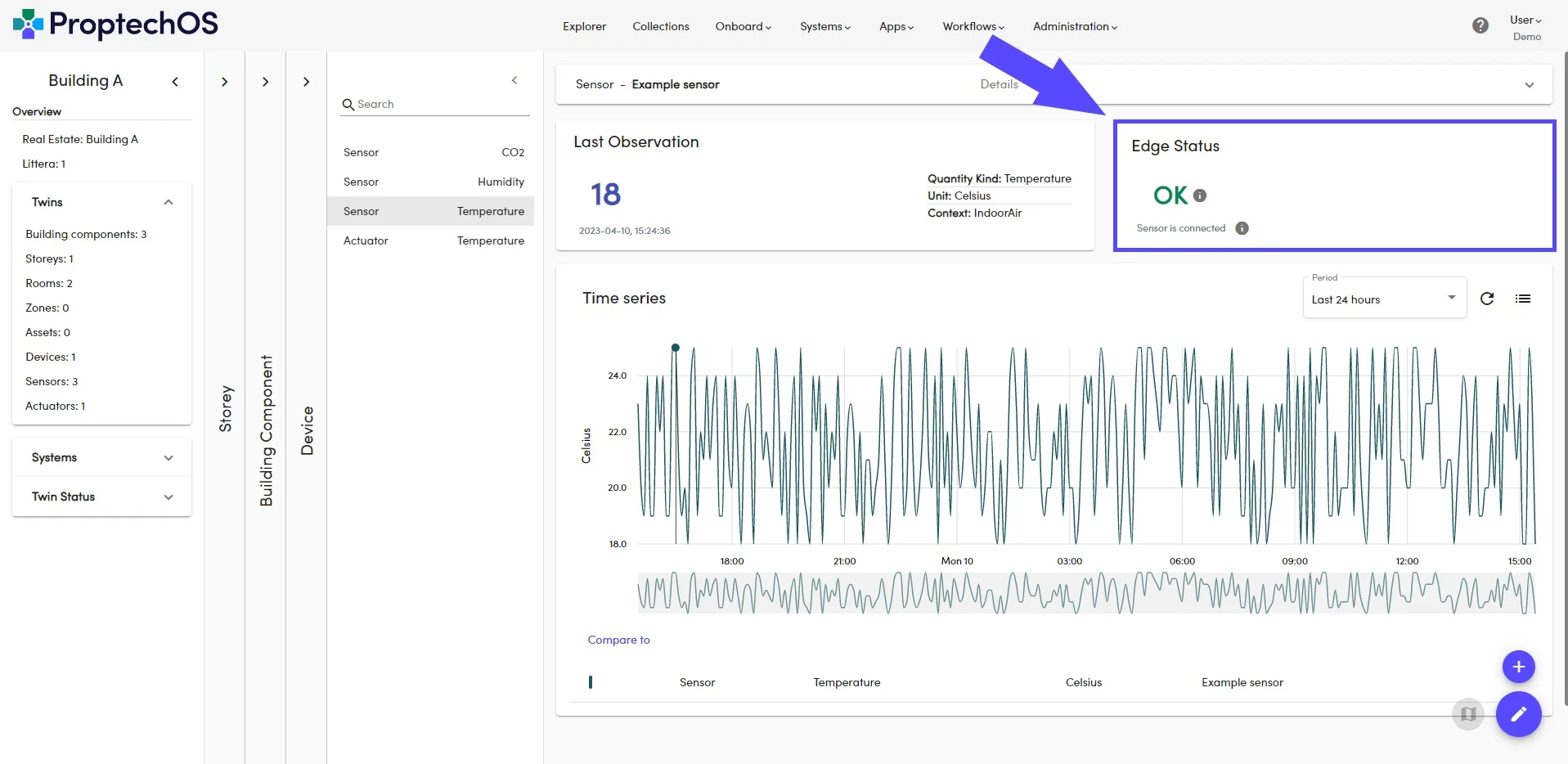
4. You can explore the Sensor observations history by looking at the Sensor observations in a time series. This will give you a historical view of the observations from the Sensor.
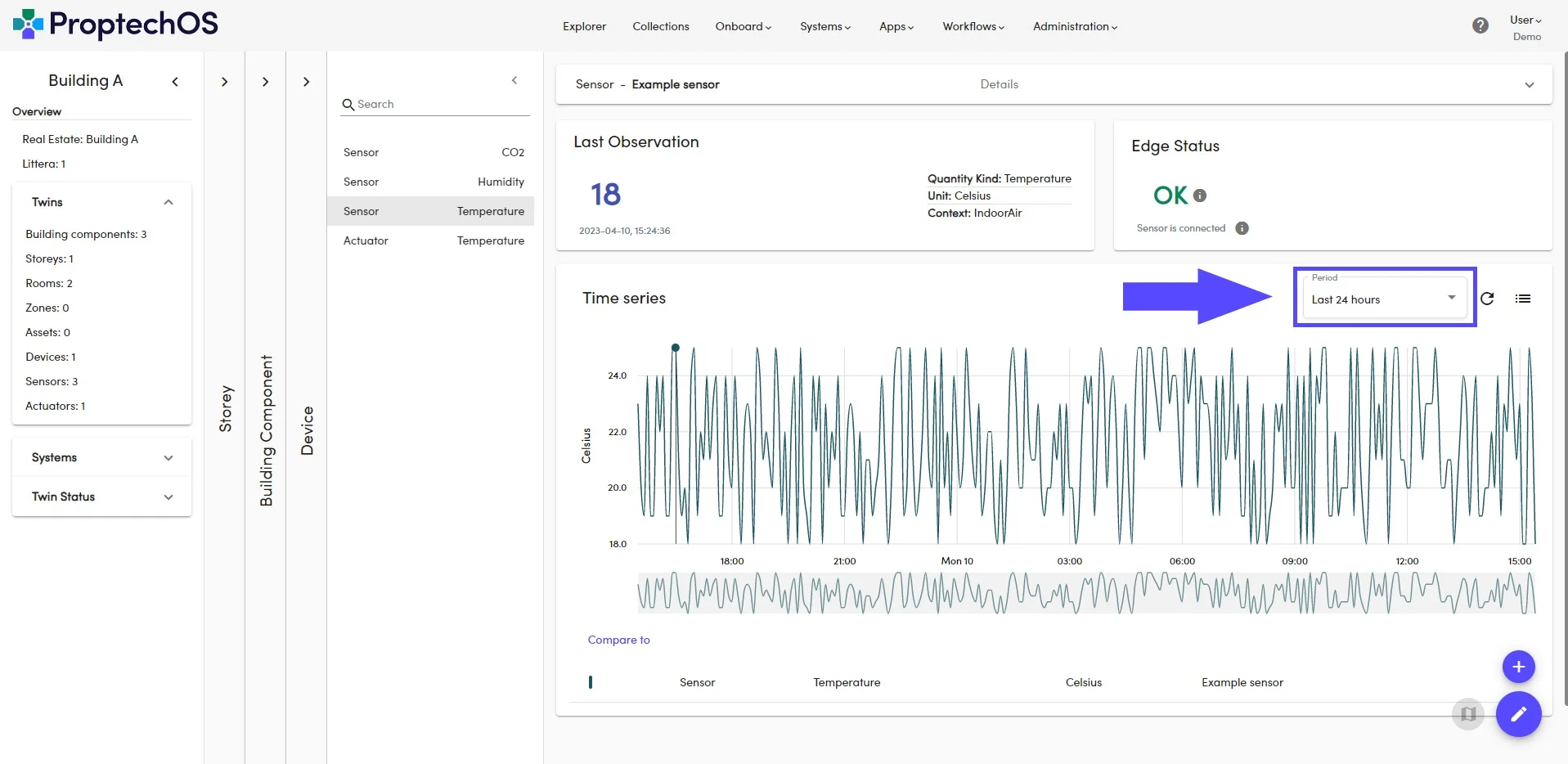
5. It is also possible to compare the observations from other sensors – it can be a similar sensor measuring temperature or you may choose other sensors to see the correlation between temperature and humidity as an example.