Create a Room
Room is one of BuildingComponent classes. BuildingComponents (Rooms, Storeys, Facades, RoofInner etc) make up a Building.
Watch a 1-2 minutes video to learn about how to create a room
1. Select the Building on the map where you want to create a Room.
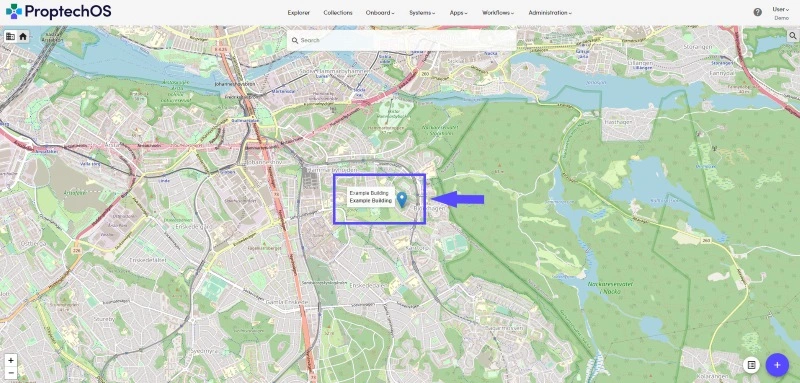
2. Click on the link of Storey and you will be redirected to the table view.
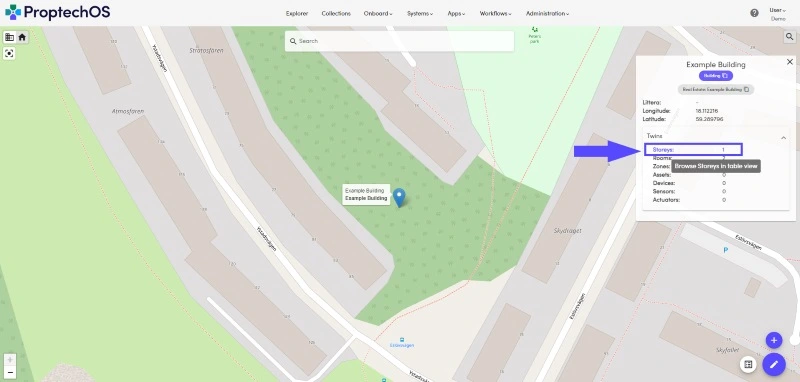
3. Select the Storey where you want to create a Room.
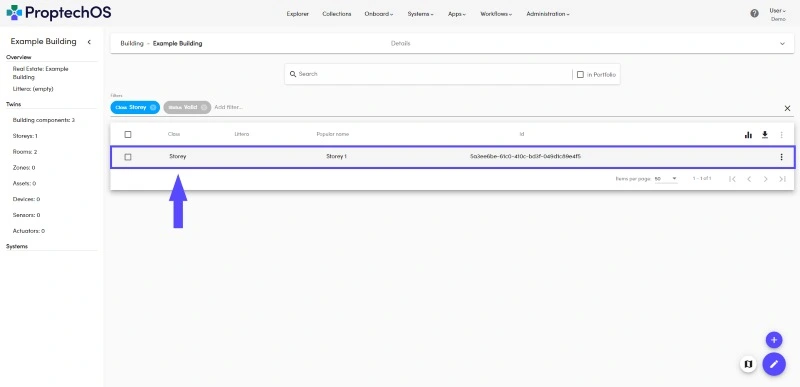
4. Click the “+” sign button to create a Room
Here you can also create other twins like Building, Storey, Device or Sensor etc.
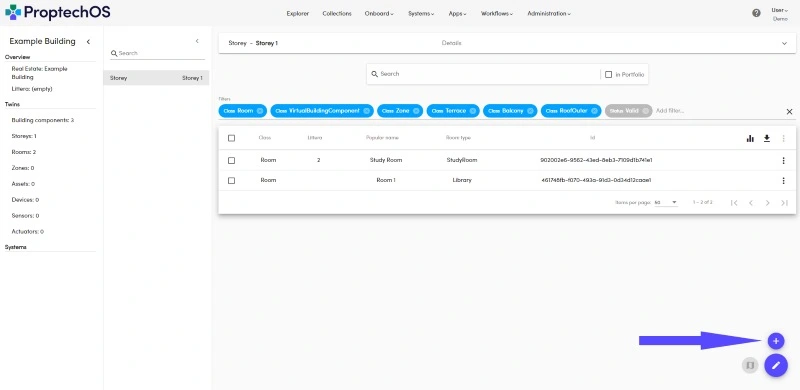
- Provide a Popular Name
Please provide a name for your new Room. You will be able to find the Room by this name. If you also have a formal or technical designation for the room (e.g a room number) you can add that to the “Littera” fiel
- Select Building
By default, it is populated with previously selected Buildings, but it can be changed.
- Select a Storey
By default, it is populated with previously selected Storey, but it can be changed.
- Fill in local coordinates
The local coordinates indicate the location of the Room in relation to 0 point which is usually marked on the blueprints or it could be the left bottom corner of the Building. We have provided default Local Coordinates for you, but feel free to change.
- Fill in local Select Room Type
Room Types make it easier to filter or group Rooms.
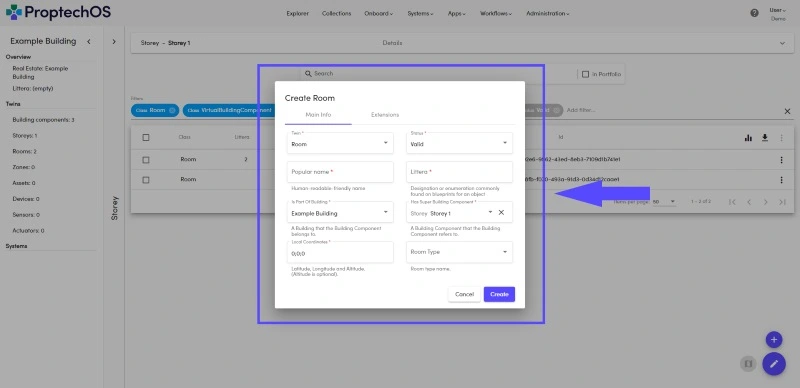
5. Click “Create” button
After you click “Create” the Room will be created.
