An Example Actuator is a synthetic actuator that can change temperature for an Example sensor. This can help users gain a better understanding of how actual production actuators can be utilized within the ProptechOS.
1. First, you’ll need to find your previously created Example Device. Find the building where this device is located and select “Devices” in the Twins section on the left side bar to see all the devices in that building.
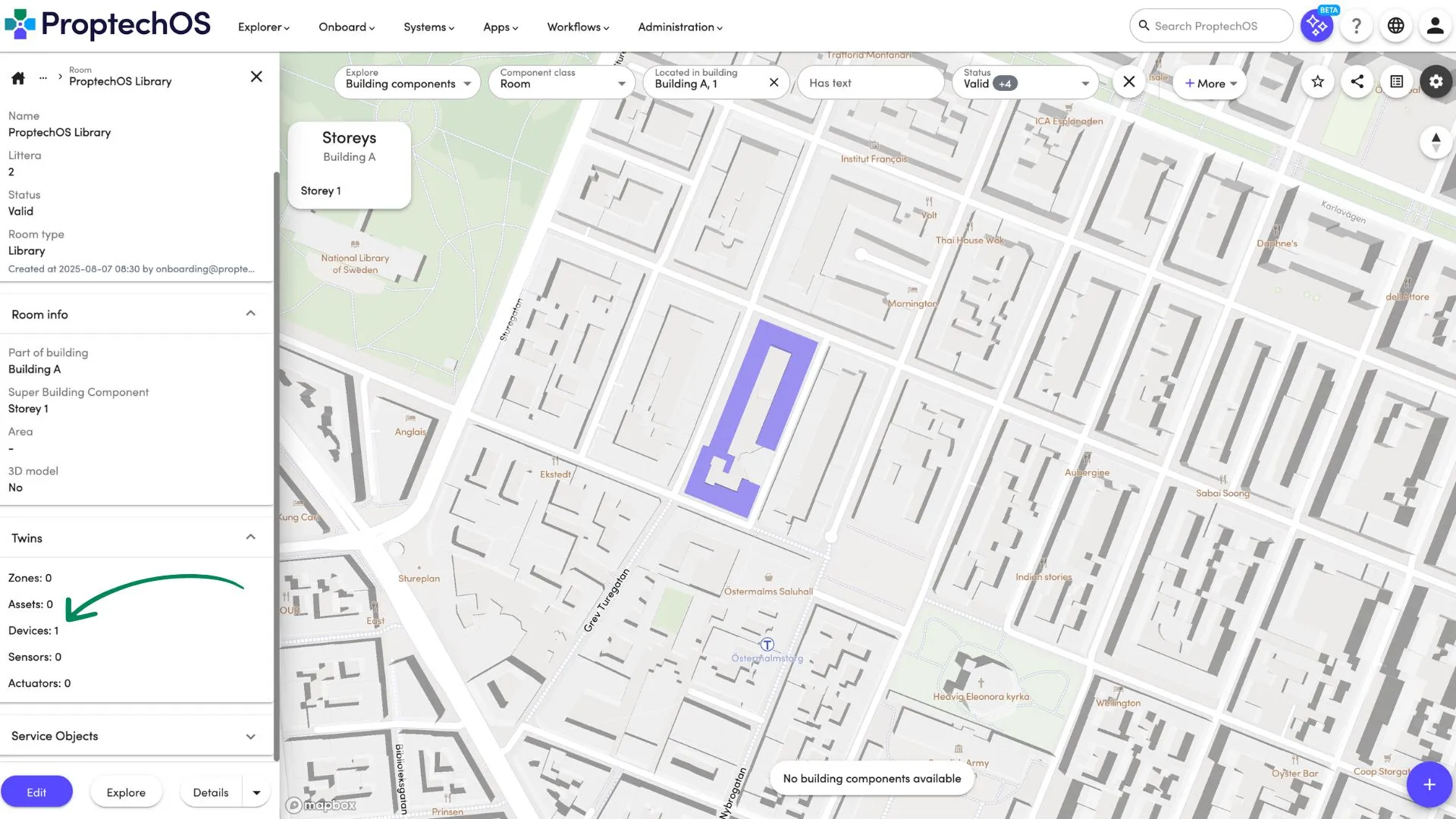
2. Next, choose the Device where you want to connect an Example Actuator. You may switch to the table view for convenience. Click on the plus sign
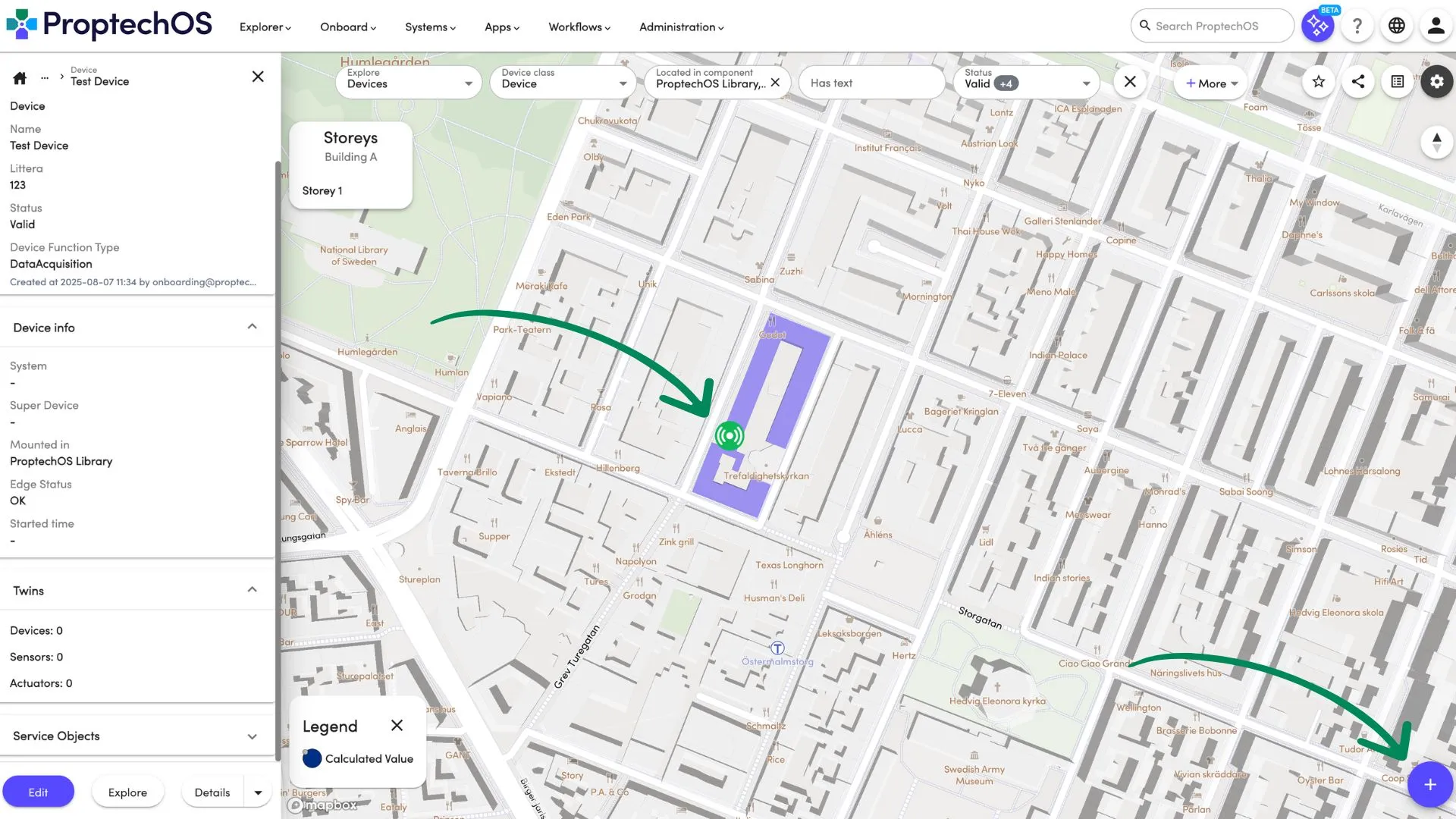
4. Select “Actuator” in the “Twin” drop-down list.
Provide a name that’s easy to remember and identify, and if you want, you can also add a formal or technical designation into the “Littera” field.
Then, set the Quantity Kind to “Temperature”, the Measurement Unit to “Celsius” and choose “Indoor Air” as the Placement Context for your Actuator. This will help to identify what is controlled by an Actuator.
The last step is to choose the Actuation Interface “Indoor Temperature”. This interface will allow your Actuator to interact with other devices changing the temperature within the limits of 19 to 26 degrees.
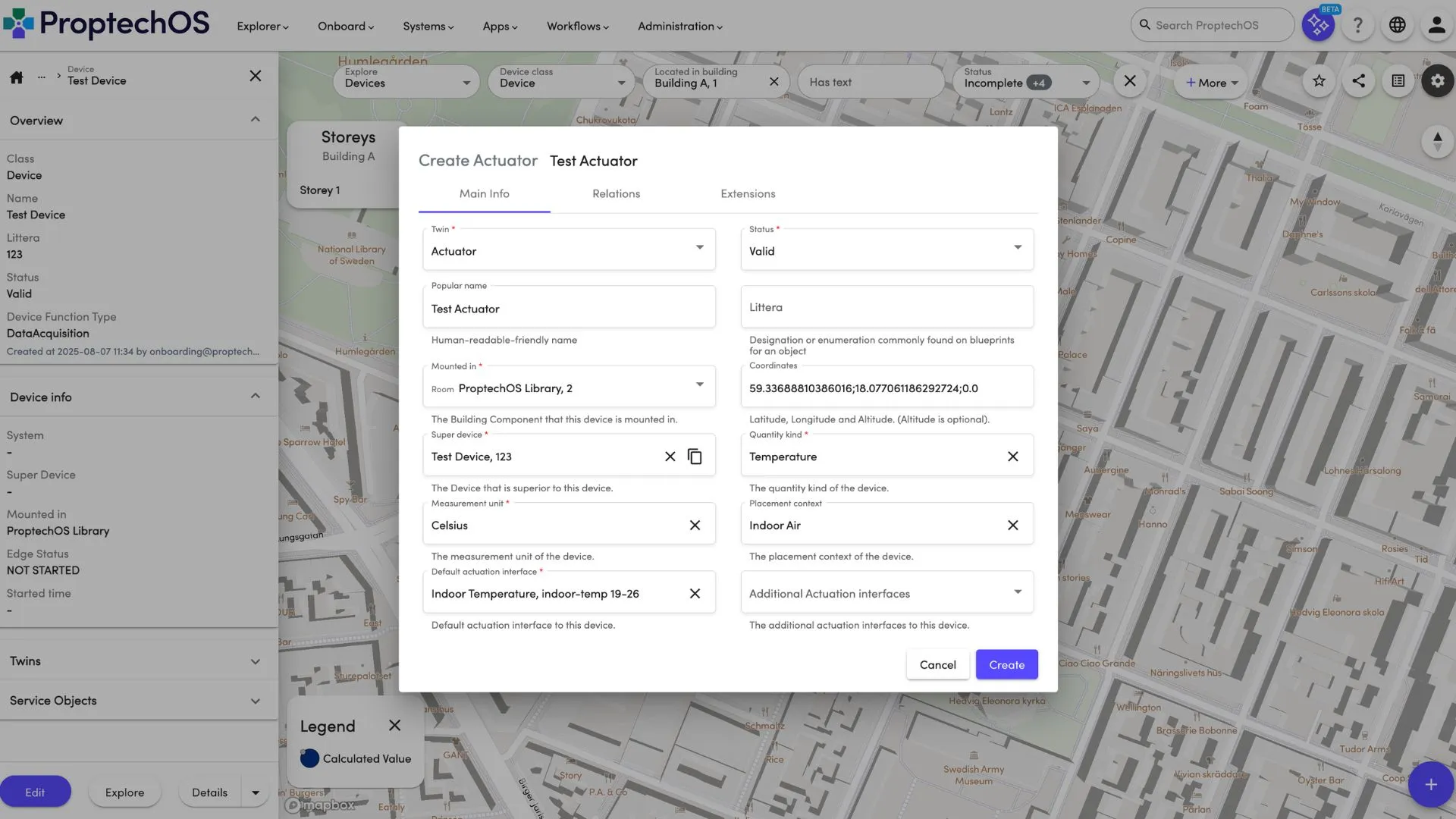
5. Finally, click “Create” to submit the form and create your Actuator. That’s it, you’ve successfully created an Example Actuator in a building.
After you run this Actuator on the edge connector you will be able to change the temperature for your example Sensor.