1. First, you should find your Example Device. You may select the Building on the map where the Device is located and select Devices in the Twin section to filter out all the devices in the current building. Or you can simply type the device’s popular name or littera into the search box.
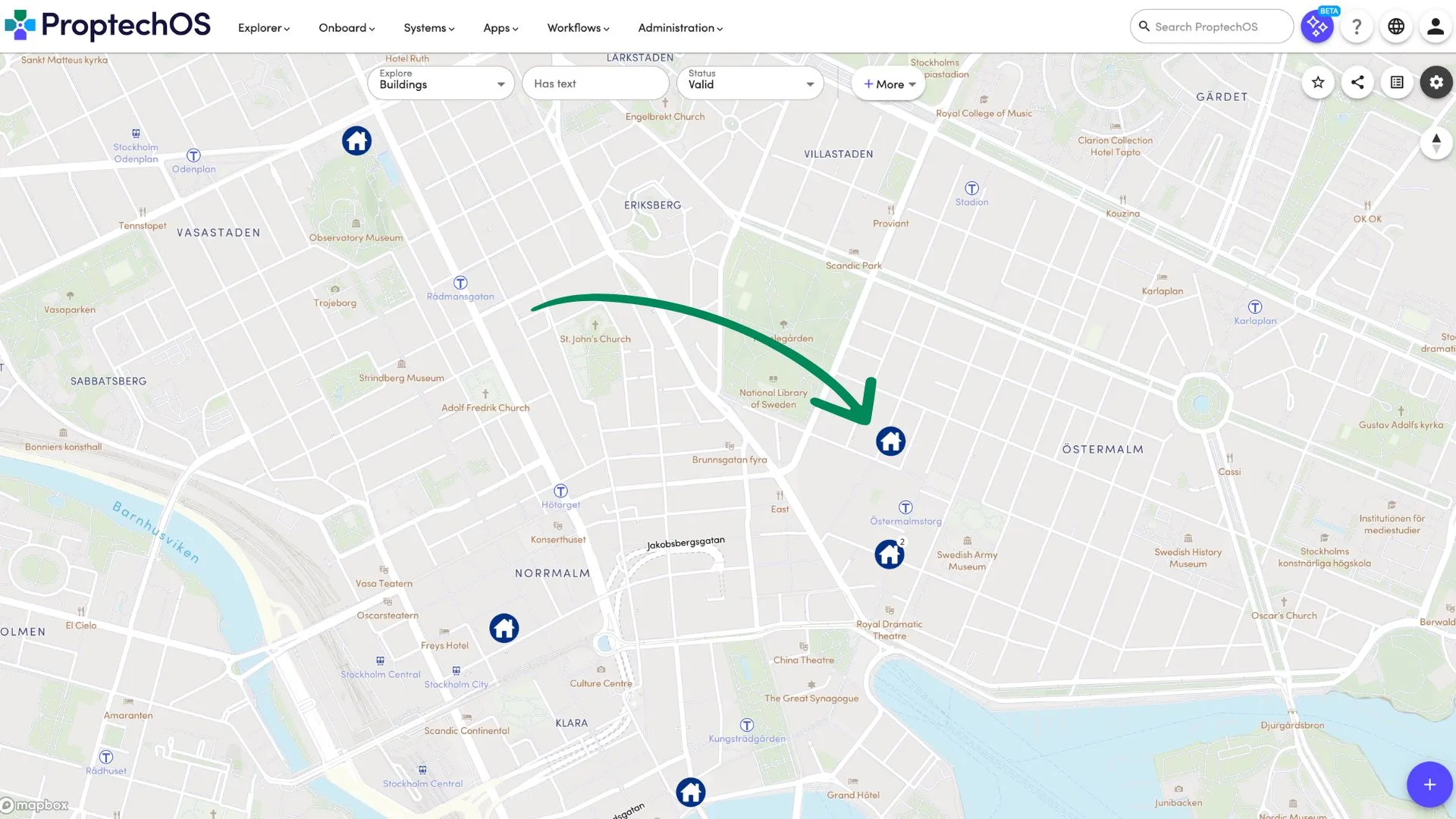
2. Next, pick your example Actuator. Click on the arrow next to Details and select “Actuation”.
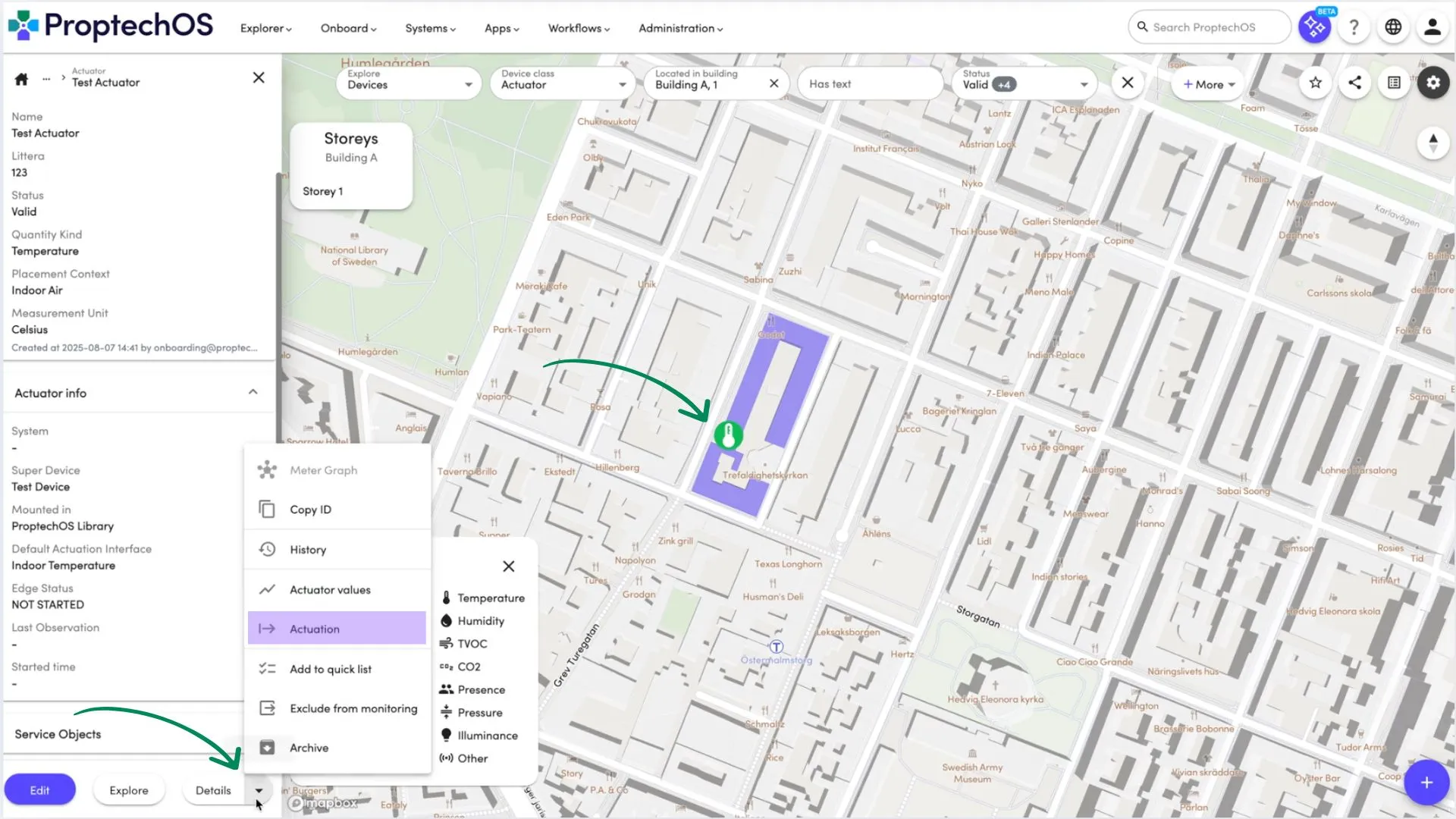
3. Provide an Actuation value. This is the value that the Actuator will receive and act upon.
Now, click the Actuate button to send the actuation request to the Actuator. If the Actuator is properly connected to the system and receives the request, it will perform the actuation.
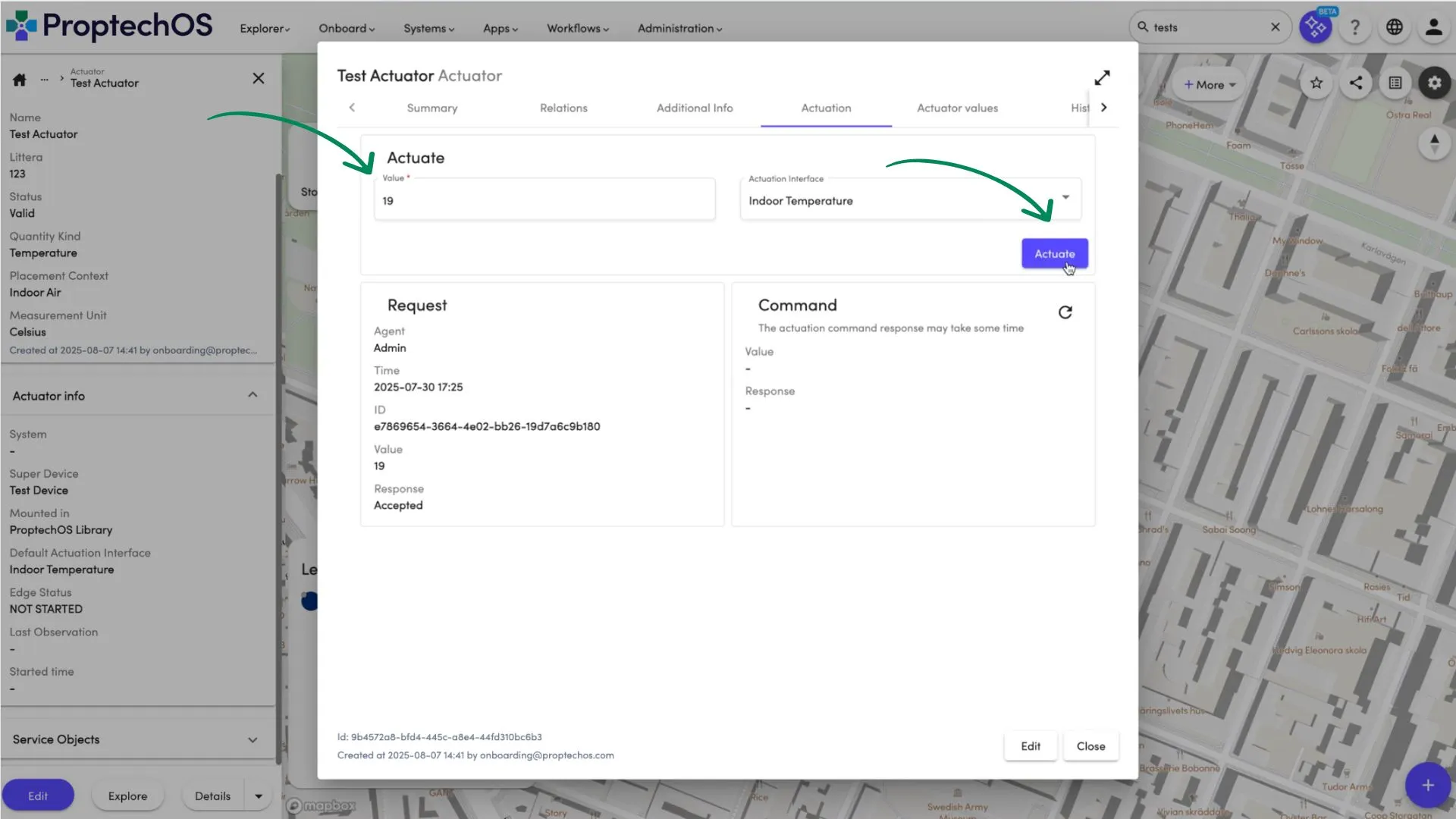
4. Refresh actuation result if it didn’t appear right after the actuation request.
If you need to make one more actuation request, simply repeat the process by providing a new Actuation value and clicking the Actuate button again.
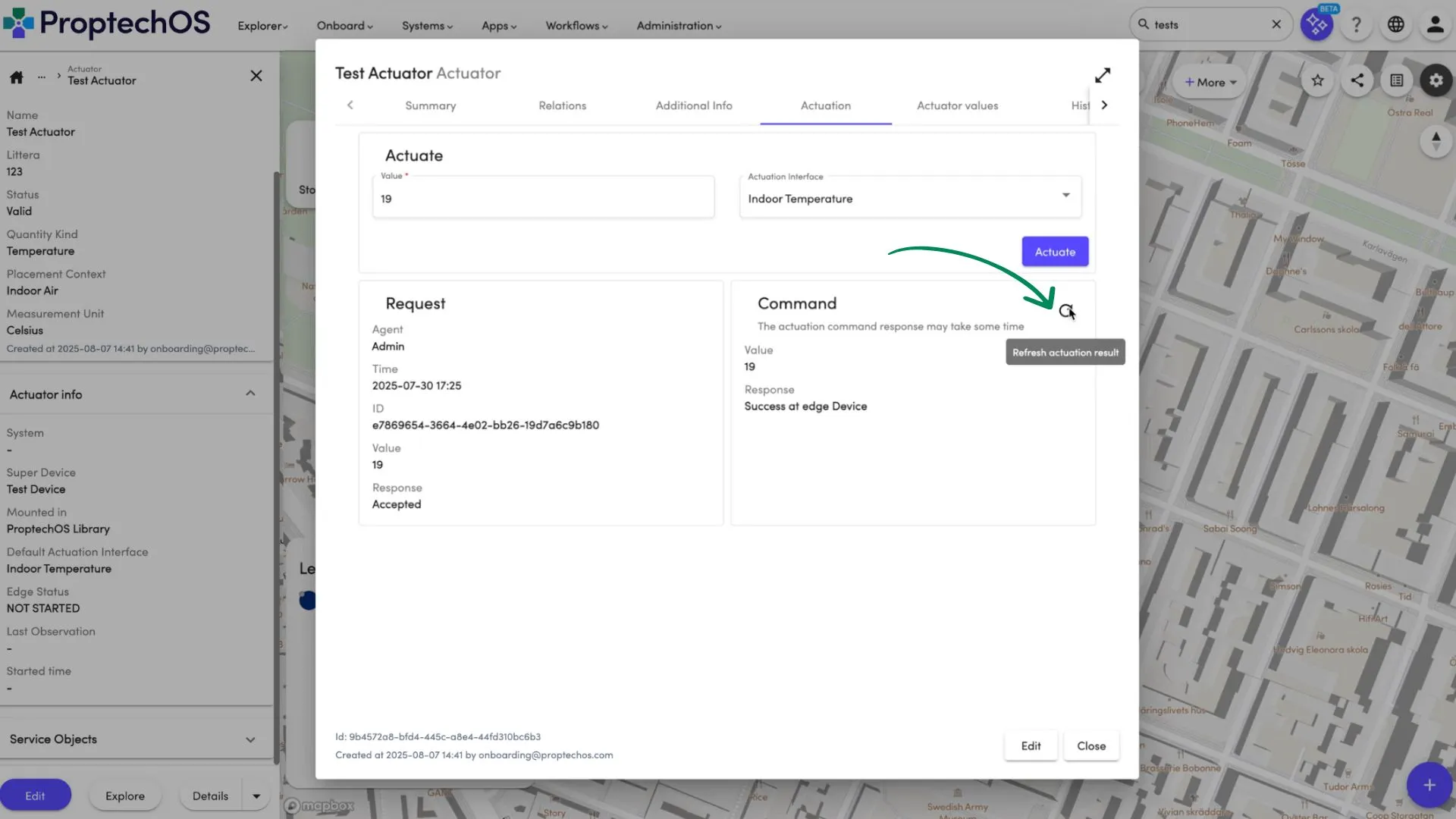
With real actuators we would set the indoor temperature for 19 degrees Celsius. With our Example Actuator we changed the Temperature sensor observations to 19 degrees Celsius.